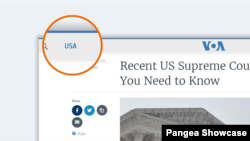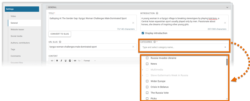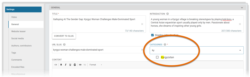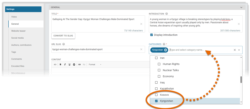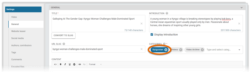What's inside this article:
- Basic information
- Add a content page to a Category
- Select the Primary Category
- Update the layout and design of the page
- Troubleshooting
Basic information
Categories in Pangea CMS organize the content on your site by topic. For example, your site might have a "Politics" Category for all content relating to politics. You cannot save a content page in Pangea CMS until it is added to at least one Category.
This article explains how to add a content page to a Category.
Add a content page to a Category
The steps below assume that the edit screen for the content page is already open in Pangea CMS. To learn how to create a content page from the beginning, see the following article:
To add a content page to a Category:
- Go to General > Categories on the edit screen for the content page.
- Click inside the Categories box to open the list of the Categories for your site.
- Start typing the name of a Category to find it quickly.
- Tick the box next to each Category where you want to add the content page. You can only select valid Categories.
- If you select multiple Categories, select one Primary Category.
The changes are not published until you hit Publish or Publish & close in the bottom-right corner of the edit screen.
Select the Primary Category
You can add a content page to one or multiple Categories. If you select multiple Categories, it is required to select one Primary Category. Click the badge for your chosen Primary Category so it is marked blue.
The remaining Categories are added as Secondary Categories. Both Primary and Secondary Categories impact how the content is shared. However, only the Primary Category impacts the layout and design of the page.
Update the layout and design of the page
The Primary Category for a content page impacts the layout and design of the page. For details, review the sections below:
Category name
The name of the Primary Category is displayed at the top of the published content page. The Category name functions as a link to the Category page (if a Category page is enabled for the Category).
Page elements
Depending on the Primary Category settings, the content page might include some or all of the following page elements:
Category layouts
Depending on the Primary Category settings, one of the following Category layouts might be applied on the content page:
- Latest news (available for Content Categories)
- Multimedia archive (available for TV and Radio Categories)
Troubleshooting
When you select Categories, some Categories on the list are not selectable.
The following Categories are not selectable:
- Categories that are not valid for the content type you are editing. Many Categories do not support all content types. For example, a Category might be set up to only include Articles. This Category will not be selectable for other content types.
- Categories that are assigned the Discontinued status in Pangea CMS.