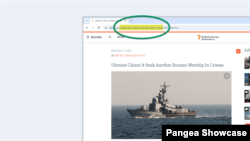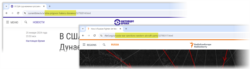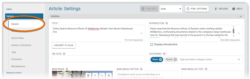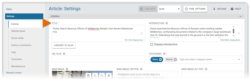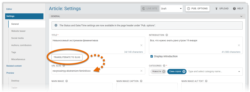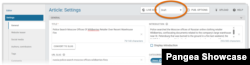What's inside this article:
- Basic information
- Add a URL Slug
- Optimize a URL Slug
- Enable automatic transliteration
- Update a URL Slug
Basic information
The URL Slug is the part of a URL that identifies the page. When you create a content page in Pangea CMS, you can create a URL Slug that is added to the URL. A URL Slug is normally a few words of descriptive, human-readable text, separated by hyphens.
Consistently publishing content pages with effective URL Slugs has the following benefits:
- User experience: Descriptive URLs tell users where they will go after clicking a link.
- SEO: URLs that include keywords might rank more highly on search engine results pages. Consistent use of effective URLs also boosts the authority of your domain for search engines.
We suggest following the basic guidelines below:
- Create URL Slugs in the local language for your site.
- If your local language uses non-Latin script, enable automatic transliteration.
- Create URL Slugs using lower-case letters (new-york not New-York).
- Separate words with hyphens (new-york not newyork).
- Create URL Slugs that are short and easy-to-read.
Add a URL Slug
To add a URL Slug for a content page:
- Select General in the left panel.
- Under Title, ensure the main title is provided.
- Hit Convert to slug / Transliterate to slug. The full title is converted to URL format and appears in the URL Slug box.
- Optimize the URL Slug.
The change is not published until you hit Publish or Publish & close in the bottom-right corner of the edit screen.
After you publish the content page, the URL Slug field locks and is no longer editable.
Optimize a URL Slug
We do not suggest using the full title for the content page as the URL Slug. Consider the following optimizations:
- Remove words with no semantic value (such as a and the).
- Remove prepositions and linking words (such as and, of, and at)
- Include just words that are essential to convey meaning.
For example, the following URL Slug might be automatically generated from the main title:
- belarus-s-lukashenka-in-zimbabwe-on-trip-aimed-at-increasing-cooperation-with-russian-ally
You can optimize this URL Slug as follows:
- belarus-lukashenka-visit-zimbabwe
Enable automatic transliteration
Automatic transliteration is available for URL Slugs. When this feature is enabled, URL Slugs are automatically generated in Latin script. See an example of a transliterated URL Slug below:
- https://www.currenttime.tv/a/ssha-prigovor-hakeru-dunaevu/32792014.html
If your site uses non-Latin script, we suggest enabling transliteration for URL Slugs. This is becuase URLs containing non-Latin script are not properly rendered on platforms without Unicode support.
Contact Pangea Customer Care to enable automatic transliteration for URL Slugs.
When automatic transliteration is enabled, the Transliterate to slug button appears on content edit screens instead of Convert to slug.
Update a URL Slug
The following rules apply when you update the URL Slug for a content page that is already published:
- If a published content page does not have a URL Slug, you can add one. The default URL will redirect automatically to the URL that includes the slug, so you don't need to worry about broken links.
- If a published content page already has a URL Slug, and the page has already been published for a longer time period, we do not recommend changing the URL Slug. If search engines have already indexed the URL, changing the slug will cause broken links from results pages. In rare cases, you might update a URL Slug immediately after publication to fix a small typo.
To add or update a URL Slug after a content page is published, select Draft in the status drop-down menu. When you perform this action, the URL Slug field becomes editable.