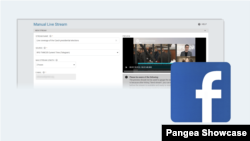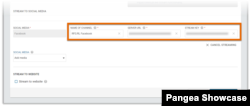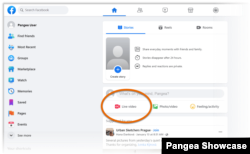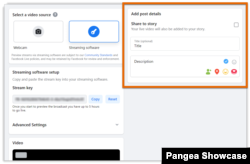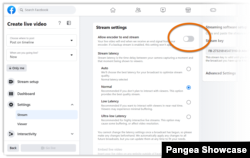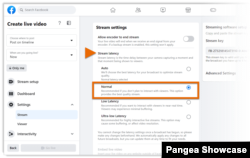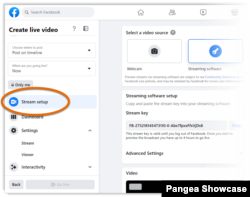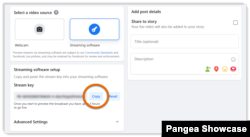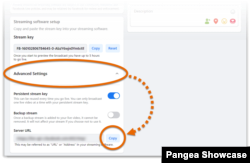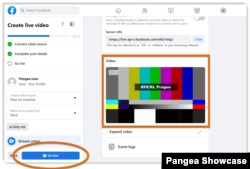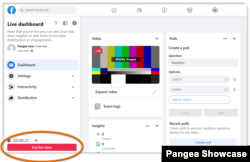What's inside this article:
- Basic information
- Set up the stream in Pangea CMS
- Set up the stream in Facebook
- Recommended stream settings
- Copy the Server URL and Stream key from Facebook
- Start the stream
- End the stream
Basic information
This article explains how to stream live video content to Facebook using the Manual live stream tool in Pangea CMS.
For general information about Manual live stream, see the alternative article below:
Configure the stream in CMS
Go to Stream > Manual live stream to open the Manual live stream tool.
First, you need to complete the following required settings:
- Stream name
- Source
- Max stream length
For detailed information, see our general Manual live stream guide:
To stream to Facebook, select Facebook under Social media.
After you select a social media platform, the following additional fields appear:
- Name of channel: Enter the name of the social media page where you will send the stream. The name will only be visible in Pangea CMS.
- Server URL: Paste the Server URL that needs to be retrieved from Facebook.
- Stream key: Paste the Stream key that needs to be retrieved from Facebook.
Set up the stream in Facebook
To set up a new stream in Facebook:
- Log in to your Facebook account and select Live video.
- Under Go live, hit Select. Then, ensure Streaming software is selected.
- Under Add post details, optionally provide a title and description that will be shared with the stream.
- We recommend making two optimizations in the stream settings (available via Settings > Stream). For details, go to the following section:
Recommended stream settings
You can optimize the stream settings via Settings > Stream.
We recommend the following optimizations:
Stop Facebook from automatically ending the stream
In very rare cases, a stream might briefly stop because of a short network outage. By default, Facebook automatically ends your stream if there is no live input. Once the live input is restored, Facebook will not resume the show.
To prevent Facebook from prematurely ending your show, ensure that the Allow encoder to end stream setting is disabled.
When this setting is disabled, Facebook will not end the show in the case of a network outage. The stream might briefly stop, but it will resume as soon as the live input is restored.
Enable normal latency
Latency represents the delay between real-time live events and what viewers actually see on their screens. The lower the latency, the smaller the delay.
Low-latency streaming requires a stable network connection on the side of your viewers. If the latency is too low, viewers might experience a low-quality stream with frequent buffering. Low latency is only required for streams that involve direct interaction with viewers (comments, Q&A, etc.).
To provide the optimal experience for viewers, we recommend selecting Normal under Stream latency.
Copy the Server URL and Stream key from Facebook
To copy the Server URL and Stream key from Facebook:
- If necessary, return to the Stream setup screen.
- Select Copy next to Stream key. In Pangea CMS, paste this value into the Stream key field.
- Select Advanced Settings. Hit Copy next to Server URL. In Pangea CMS, paste this value into the Server URL field.
You can now start the stream.
Start the stream
To start the stream:
- Go to Pangea CMS and hit Send stream. This action sends the stream to Facebook. However, the stream will not go live until you manually start it in Facebook.
- Go to Facebook. A preview of the stream might already be available. However, it might take up to one minute before the preview is displayed.
- When you are ready to start the stream, select Go live in Facebook.
The stream starts.
End the stream
Follow these steps to end the stream:
- Select End live video in Facebook.
- In Pangea CMS, select Delete stream to stop the streaming event (including to other platforms). Alternatively, select Cancel streaming to only stop streaming to Facebook.
The stream ends.