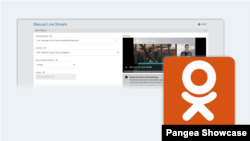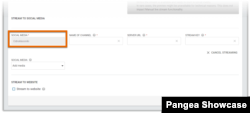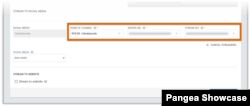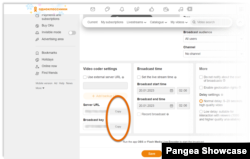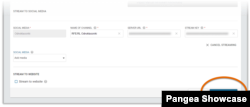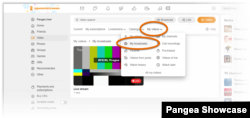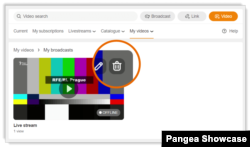What's inside this article:
- Basic information
- Set up the stream in Pangea CMS
- Set up the stream in Odnoklassniki
- Copy the Server URL and Stream key from Odnoklassniki
- Start the stream
- End the stream
Basic information
This article explains how to stream live video content to Odnoklassniki using the Manual live stream tool in Pangea CMS.
For general information about Manual live stream, see the alternative article below:
Set up the stream in Pangea CMS
Go to Stream > Manual live stream to open the Manual live stream tool.
First, you need to complete the following required settings:
- Stream name
- Source
- Max stream length
For detailed information, see our general Manual live stream guide:
To stream to Odnoklassniki, select Odnoklassniki under Social media.
After you select a social media platform, the following additional fields appear:
- Name of channel: Enter the name of the social media page where you will send the stream. The name will only be visible in Pangea CMS.
- Server URL: Paste the Server URL that needs to be retrieved from Odnoklassniki.
- Stream key: Paste the Stream key that needs to be retrieved from Odnoklassniki.
Set up the stream in Odnoklassniki
To set up a new stream in Odnoklassniki:
- Log in to your Odnoklassniki account and select Video.
- Select Broadcast > Application.
Add the stream settings according to your preferences. For example, add a title and description that are shared with the stream.
You can now copy the Server URL and Stream key.
Copy the Server URL and Stream key from Odnoklassniki
To copy the Server URL and Stream key from Odnoklassniki:
- Select Copy next to Server URL. In Pangea CMS, paste this value into the Server URL field.
- Select Copy next to Broadcast key. In Pangea CMS, paste this value into the Stream key field.
You can now start the stream.
Start the stream
To send the stream to Odnoklassniki, go to Pangea CMS and hit Send stream.
In Odnoklassniki, check the stream via My Videos > My broadcasts.
When you send a stream to Odnoklassniki, the stream will start automatically as soon as the video is encoded and processed. However, this process might take up to one minute.
End the stream
In Pangea CMS, select Delete stream to stop the streaming event (including to other platforms). Alternatively, select Cancel streaming to only stop streaming to Odnoklassniki.
The stream ends. In Odnoklassniki, the broadcast is now marked as Offline.
You can also delete the stream from Odnoklassniki. However, this action will completely remove the video from your Odnoklassniki account. To delete the stream from Odnoklassniki, hover over the video player and select Delete (the trash icon).