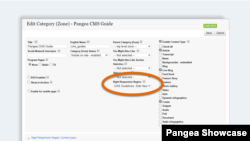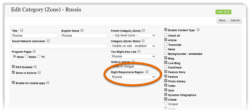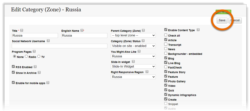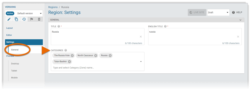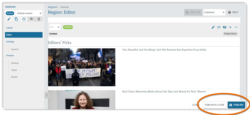What's inside this article:
- Basic information
- Select a Region via Category settings
- Select Categories via Region builder
- Select content types
Basic information
This article explains how to connect a Region to a Category.
One Region might be connected to multiple Categories. The Region is displayed on content pages from each connected Category.
Two methods are available for connecting a Region to a Category:
- From the Category settings, select one connected Region.
- From the Region builder, select one or more connected Categories.
Select a Region via Category settings
Follow the steps in the sections below in order:
1. Open Category settings
Go to Settings > Categories. Then, select the Category you want to edit.
2. Select a Region
Under Right Responsive Region, select a Region.
You can select a Region that is saved in Pangea CMS with either the Published or Draft status. However, the Region will not be displayed on the public site unless it has the Published status.
3. Publish changes
Select Save to publish your changes.
Select Categories via Region builder
Follow the steps in the sections below in order:
1. Open Region settings
Go to Build > Regions. Then, select the Region you want to edit.
2. Select Categories
Via General > Categories, connect the Region to one or more Categories. You can choose from Categories that do not already have a connected Region.
3. Publish changes
Select Publish or Publish & close to publish your changes.
Select content types
From the Category settings, you can control where the Region is displayed (on which content page types). Follow these steps:
- Select Right Responsive Region: Content types to expand this panel.
- Tick the content page types where you want to display the Region.
- Select Save to publish your changes.
Many content types do not support Regions (such as Feature story). These content types are not listed under Right Responsive Region: Content types. Regions are primarily intended for displaying on simple text content pages that do not already include a lot of interactive and visual elements. If you are not sure which content types to select, we suggest keeping the default selection. By default, Regions are displayed on the following content page types:
- Article
- Transcript
- News
- Poll
- Blog
- Feature
- FactCheck
- Document