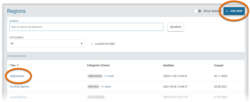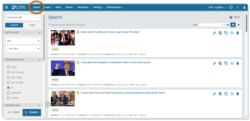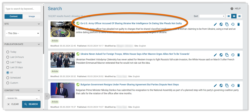What's inside this article:
- Basic information
- Build a Region
- Choose widgets
- Connect a Region to Categories
- Display a Region on a content page
Basic information
A Region is a segment that might be displayed on content pages. When your site is viewed on desktop, a Region is displayed in one column on the right side of the content page. On mobile and tablet, a Region is displayed below the main content. The purpose of a Region is to promote other content that might be of interest and keep visitors on your site longer.
Build a Region
You can build a new Region or edit an existing Region from Pangea CMS.
Go to Build > Regions in the primary navigation.
Hit + Add new to build a new Region, or select the name of an existing Region to start editing it.
For detailed information, see the following article:
Choose widgets
You can add content to a Region using widgets. To learn about widgets, see the following article:
The content in each Region should be tailored to the audience for the connected Category. The following widget types are commonly included in Regions:
- Content widget: Can be configured to promote the latest content pages from the connected Category.
- Trends widget: Can be configured to list the current "trending" content pages from the connected Category.
- Podcast widget: Lets you promote the latest episode from a podcast that is relevant to the connected Category.
To learn more about the listed widgets, see the following articles:
Connect a Region to Categories
One Region might have multiple connected Categories. The Region is displayed on content pages from each connected Category.
To learn how to connect a Region to a Category, see the following article:
For general information about Categories in Pangea CMS, see the following article:
Display a Region on a content page
Regions are primarily intended for displaying on simple text content pages that do not already include a lot of interactive and visual elements. Many content page types in Pangea CMS do not support and do not display Regions. For details, see the following article:
To display a Region on a particular content page:
- Find the content page on the main Search screen in Pangea CMS. For information about running a content search, see the following article:
- Select the content page.
- Go to General.
- Under Categories, select one of the connected Categories for the Region.
- Mark the connected Category for the Region as the Primary Category (click the Category so it turns blue).
- Select Publish or Publish & close to publish the change.
The Region is now displayed on the content page (as long as the Region has the Published status).