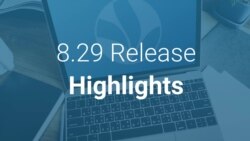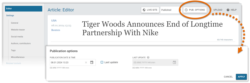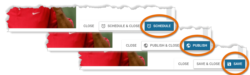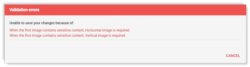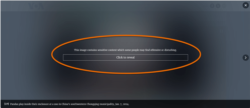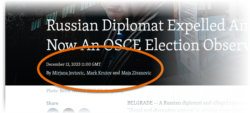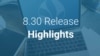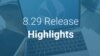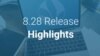Release schedule:
The Pangea CMS 8.29 release is scheduled for January 30th 2024 at the times listed below:
Radio Free Europe / Radio Liberty, Inc.
- Prague time: 06:00 am - 07:30 am
- DC / Miami time: 00:00 am - 01:30 am
Voice of America
- DC / Miami time: 02:30 am - 04:00 am
- Prague time: 08:30 am - 10:00 am
Office of Cuba Broadcasting
- DC / Miami time: 04:00 am - 05:00 am
- Prague time: 10:00 am - 11:00 am
LibertyNet
- Prague time: 07:30 am - 08:30 am
- DC / Miami time: 01:30 am - 02:30 am
What's new?
- CMS updates:
- Features to CMS 8:
- Site updates:
New Publication options dialog
We've been working to optimize the different workflows for publishing content pages from Pangea CMS. Our main aim has been to make these options clearer and more intuitive. We're happy to announce that the new workflows are now available for all content page types in Pangea CMS.
As part of this update, the following settings have moved:
- Publication date & time
- Last update
These settings are now available via the Pub. options button at the top of the edit screen. Select Pub. options if you need to schedule publication or mark a content page as updated.
For a detailed description of the new workflows, see our dedicated guide:
Dynamic buttons for saving content
We've implemented dynamic action buttons to make it clear exactly what will happen after you save a content page. The label on the button changes, according to the selected status. You might see the following labels:
- Save: Click to save the content page without publishing it. Appears while either the Draft or Edited status is selected.
- Publish: Click to save the content page and immediately publish it. Appears while the Published status is selected.
- Schedule: Click to save the content page and schedule publication for a specified time and date in the future. Appears while the Published status is selected and publication is scheduled.
Clarified time and date information
We've updated and clarified the time and date information that is provided in Pangea CMS. You can now check the following details:
- (A): Today's date.
- (B): The date format configured in CMS.
- (C): The time for your site. This is the time for your main audience base. You need to use this time when you enter time information in CMS.
- (D): The time for your entity's headquarters.
- (E): The time according to UTC (Coordinated Universal Time).
When you access CMS on desktop, time and date information is available via the Time and date button. On mobile, access this information via the ≡ (three lines) button.
Meta keywords are no longer required
It's no longer required to provide meta keywords when you create the following page types in Pangea CMS:
- Sections
- Infopages
- Category pages
We've removed this requirement because meta keywords no longer factor in the ranking algorithms for Google and most other popular search engines. Optionally provide meta keywords to optimize the page for search engines such as Yandex and Baidu.
New logic for sensitive content in Photo galleries
We are introducing new logic on the Photo gallery edit screen in Pangea CMS. The aim is to prevent uncensored sensitive content from being displayed on the public site in error.
If you add a sensitive content warning for the first image on a Photo gallery page, you might see the following validation error when you try to save the page:
To resolve this issue, perform one of the actions below:
- Move the sensitive image so that it is no longer the first image in the Photo gallery.
- Go to the Website teaser settings and select a new Horizontal image and Vertical image.
The new validation error is triggered when the first image on a Photo gallery page has a sensitive content warning, and no custom website teaser image is selected. This logic is required because CMS automatically adds the first image on the page as the website teaser image. Website teaser images are displayed on many public pages without a sensitive content warning.
Manual stream widget to CMS 8
We've migrated the Manual stream widget edit screen in Pangea CMS to CMS 8.
The Manual stream widget is connected to the Manual live stream tool. When you set up a stream using Manual live stream, you can optionally send the stream to the Manual stream widget. You might send the same stream to social media and the Manual stream widget. If preferred, send the stream only to the Manual stream widget.
To learn how to create and use a Manual stream widget, see the following article:
Automatic URL transliteration for author bio pages
Automatic transliteration is now available for author bio page URLs. When this feature is enabled, author names in bio page URLs are converted automatically to Latin script. For example, тимофей-абрахин is converted to timofey-abrahin. The transliterated name is visible only in the URL (not on the bio page itself).
To enable this feature, contact Pangea Customer Care. Before submitting a request, review the details below:
- If your site already uses transliteration for URL slugs, you only need to request that we extend this functionality to author bio pages.
- If your site does not use transliteration for URL slugs, we cannot enable this functionality only for author bio pages. You need to request that we configure transliteration for both URL slugs and author bio pages.
If your site uses non-Latin script, we suggest enabling transliteration for URLs. This is becuase URLs containing non-Latin script are not properly rendered on platforms without Unicode support.
Sensitive content warnings in the image carousel
If an image on a content page includes a sensitive content warning, the image is now censored both directly on the content page and in the image carousel. Previously, sensitive content warnings were only displayed directly on content pages.
When a content page includes images, visitors can tap or click an image to launch the image carousel. This applies on Photo gallery pages, Article pages with embedded images, and more.
Separators between author names
Sites can now request that separators are placed between the author names on content pages. For example, you might place a comma after each name. Separators ensure that the author names read as separate names.
To request separators between author names, contact Pangea Customer Care.
Via the Site localization tool in Pangea CMS, sites can create custom separators. Use the following configuration keys:
| Key | Global default value | Purpose |
| Article.ByAuthorSeparator | and | The separator inserted before the final author name when multiple names are displayed on a content page. |
| Article.ByAuthorSeparatorSimple | , | The separator inserted between author names when multiple names are displayed on a content page. |