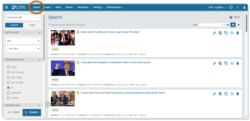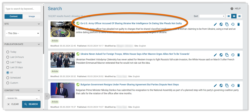What's inside this article:
Basic information
You Might Also Like (YMAL) is a segment that might be displayed on content pages. Regardless of which device is used to access your site, a YMAL is displayed below the main content on the page. The purpose of a YMAL is to promote other content that might be of interest and keep visitors on your site longer.
Build a YMAL
You can build a new YMAL or edit an existing YMAL from Pangea CMS.
Go to Build > You Might Also Like in the primary navigation.
Hit + Add new to build a new YMAL, or select the name of an existing YMAL to start editing it.
For detailed information, see the following article:
Choose widgets
You can add content to a YMAL using widgets. To learn about widgets, see the following article:
The content in each YMAL should be tailored to the audience for the connected Category. The following widget types are commonly included in a YMAL:
- Content widget: Can be configured to promote the latest content pages from the connected Category.
- Trends widget: Can be configured to list the current "trending" content pages from the connected Category.
To learn more about the listed widgets, see the following articles:
Connect a YMAL to Categories
One YMAL might have multiple connected Categories. The YMAL is displayed on content pages from each connected Category.
Two methods are available for connecting a YMAL to a Category:
- From the Category settings, select one connected YMAL.
- From the YMAL builder, select one or more connected Categories.
For general information about Categories in Pangea CMS, see the following article:
Display on content pages
A YMAL can be displayed on any type of content page (including text, multimedia, and interactive content).
To display a YMAL on a particular content page:
- Find the content page on the main Search screen in Pangea CMS. For information about running a content search, see the following article:
- Select the content page.
- Go to General.
- Under Categories, select one of the connected Categories for the YMAL.
- Mark the connected Category for the YMAL as the Primary Category (click the Category so it turns blue).
- Select Publish or Publish & close to publish the change.
The YMAL is now displayed on the content page (as long as the YMAL has the Published status).